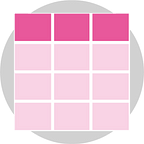Download Teams Meeting Attendees Report
Ever wanted to know how many attendees turned up to the sign-off meeting? Want to know how many stayed for the duration of your session? Read on…
Firstly — this capability needs to be enabled by your Teams Administrator, so if you don’t have this, then point your service desk at: https://docs.microsoft.com/en-us/microsoftteams/meeting-policies-in-teams-general#meeting-attendance-report
Ok, so you’ve decided to download an attendance report
- Open teams calendar and click on a meeting of which you were the organiser that you wish to get the Attendance Report
2. Click the “Chat with participants” button… Boom, there it is, ready to download — NB: If it’s not there, try again later. The meeting needs to be complete with all attendees having left the meeting and then the server will run the reporting task in the background — so typically, give it an hour after a meeting.
3. Format is really straightforward, just a simple .csv
Note that the 4th participant had connection difficulties, so is listed twice, once for 2m 59s and then the 21m 9s entry when connection was restored (a reboot fixed things as that so often does) — so do be aware if reporting on from this, simple pivot with Join Time Subtracted from Leave Time will fix that little item if you wish to know total elapsed duration per participant for example.